Spice Up
Your Web Site With An Image Rotator
©
Herman Drost
Normally I don't like moving objects when I arrive at a
web
site. It distracts visitors from getting to the content.
However, many web sites can enhance their visitor's
experience by creating an image rotator on their home page
by using an image rotation script.
.
Here's a good example:
http://www.omelettechef.com
Let's look at some of the benefits of an image rotator:
1. Visitors
don't need to drill down to the internal pages
of your web site to find your images. All your images can
be placed on the home page for easy viewing.
2. "Pictures are worth a thousand words"
- If the rotating
images are high quality and provide an overview of your
best products, they give your visitor a better impression
than trying to say it with words.
3. Timing of rotations, can be adjusted
- with this image
rotation script, you can speed up or slow down the viewing
sequence of your images.
4. Show many images
- you can insert as many images as you
need, although I would suggest showing only the best ones,
because Internet Users tend to be impatient and won't
spend
more than a few seconds on your web page.
5. Automatic image rotation
- when someone visits your site,
the images will rotate automatically like a slide show,
thus
adding to the interactivity of your web site.
How to install the image rotation script
1. Copy the image rotation script
from:
http://simplythebest.net/info/dhtmlscript66.html and
paste
it into the head and body tags of your web page.
2. Set up the viewing order of your images
and number them
accordingly i.e. i.e. 1.gif, 2.gif, 3.gif etc. (Give each
image a number, not a name like danish.gif...it will only
produce errors).
3. Optimize your images
- reduce the resolution of each of
your images to 72ppi to make them suitable for the web.
Large images will slow down the loading of your web page.
4. Change the time interval between rotations
- I set mine
to 3 seconds instead of the 5 seconds provided by the
script. This allows the images to be seen quickly enough
to
keep your visitor's attention.
5. Insert the first image of your slide show on the
page
and place a link to the URL of your web page.
6. Save and upload the images and web page to your
server
(web host).
7. Check your script
- view your web page online to confirm
that everything is working correctly.
Optimize Your Web Page for the Search Engines.
This script places a lot of javascript code in the header
tags of your web page, thus pushing your text further down
the page. Search engines tend to first spider the top
portion of the code in your web page. Therefore it is
imperative to reduce the amount of code on the page,
especially in the header tags.
Here is how to do this:
1. Place the javascript code in an external file - copy
and
paste the code (remove the beginning and end script tags)
in a text file, name it something like my.js and save it.
This will reduce the code to just one line.
2. Insert the external file between the header tags of
your
web page i.e.
<.header.> <.script language="JavaScript"
src="home.js".><./script.> <./header.> (remove the periods
in the code for the script to work).
3. Upload your my.js file and web page to the server.
That's it!
Web Copy Tip
Search engines will only spider text (not images) near the
top of your web page, therefore create an optimized
paragraph of text before the rotating images.
Place your most highly targeted keywords in this paragraph
and also include these keywords in the title and
description tags of your meta tags. This will increase
your
chances of getting good rankings in the main search
engines, thus attracting free traffic to your web site.
Resource
Image Rotation Scripts
http://simplythebest.net/scripts/DHTML_scripts/dhtml_images.html
http://javascript.internet.com/miscellaneous/random-image-rotator.html
|
Subscribe
FREE to
Marketing
Tips Newsletter
NEW
Ebook
101 Highly Effective
Strategies to Promote Your Web Site
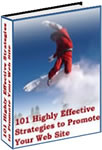
Hosting
from $30/year
|